Tome 101
The Basics of Tome:
What it Is and What's Possible
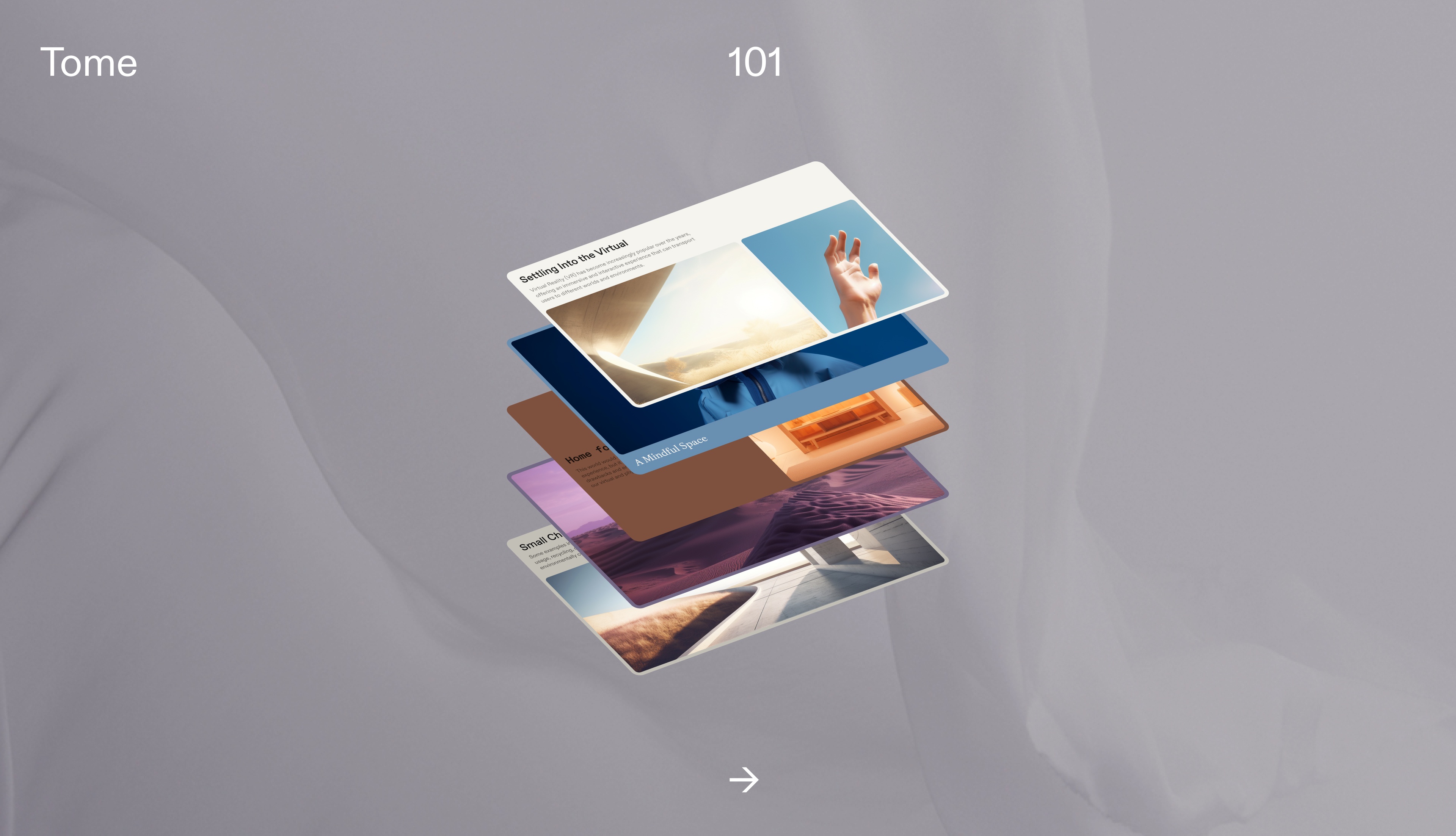
Elegance, precision and polish. Definitely things to strive for when it comes to making impactful work. These are also probably the first things that get glossed over, because you don’t have the time to spend copious minutes getting elegance, precision and polish into your work. The first priority is likely to get it done and get it done on time. But what if you could do all the things—create dynamic work that sings, leaves the right impression, achieves your objectives efficiently—and do it all in one place? Start here with Tome, a new way for you to refine and share ideas.
We’ll walk you through the basics of Tome—how to get started honing your ideas, show you how to use specific AI features, and give a quick tour of Tome’s template gallery.
AI that sparks thought-starter ideas
Expect to get even more inspiration and help solidifying starter thoughts and ideas because of the limitless variations you get with Tome’s AI. We’ve already discussed how using AI tools in Tome does not mean the perfect page, image, line of text or thinking has been achieved. Boom, I’m done. What you get when typing a prompt into the command bar is only the start of the refining and revising process.
AI generation makes this crucial and unavoidable stage a seamless and far less tedious experience. More importantly, it emphasizes the vast array of possibilities in Tome that you can utilize for sparking creative thought—any fact or concept from the web, images, and more in literally seconds.
Since Tome is an AI native product, you can use AI to do virtually everything from generating entire narrative arcs for presentations, rewriting your copy with ✨AI edit to match a certain tone (neutral, friendly, persuasive, etc.), to scoping out references that support your arguments. AI is built into nearly every part of Tome, use as you see fit.
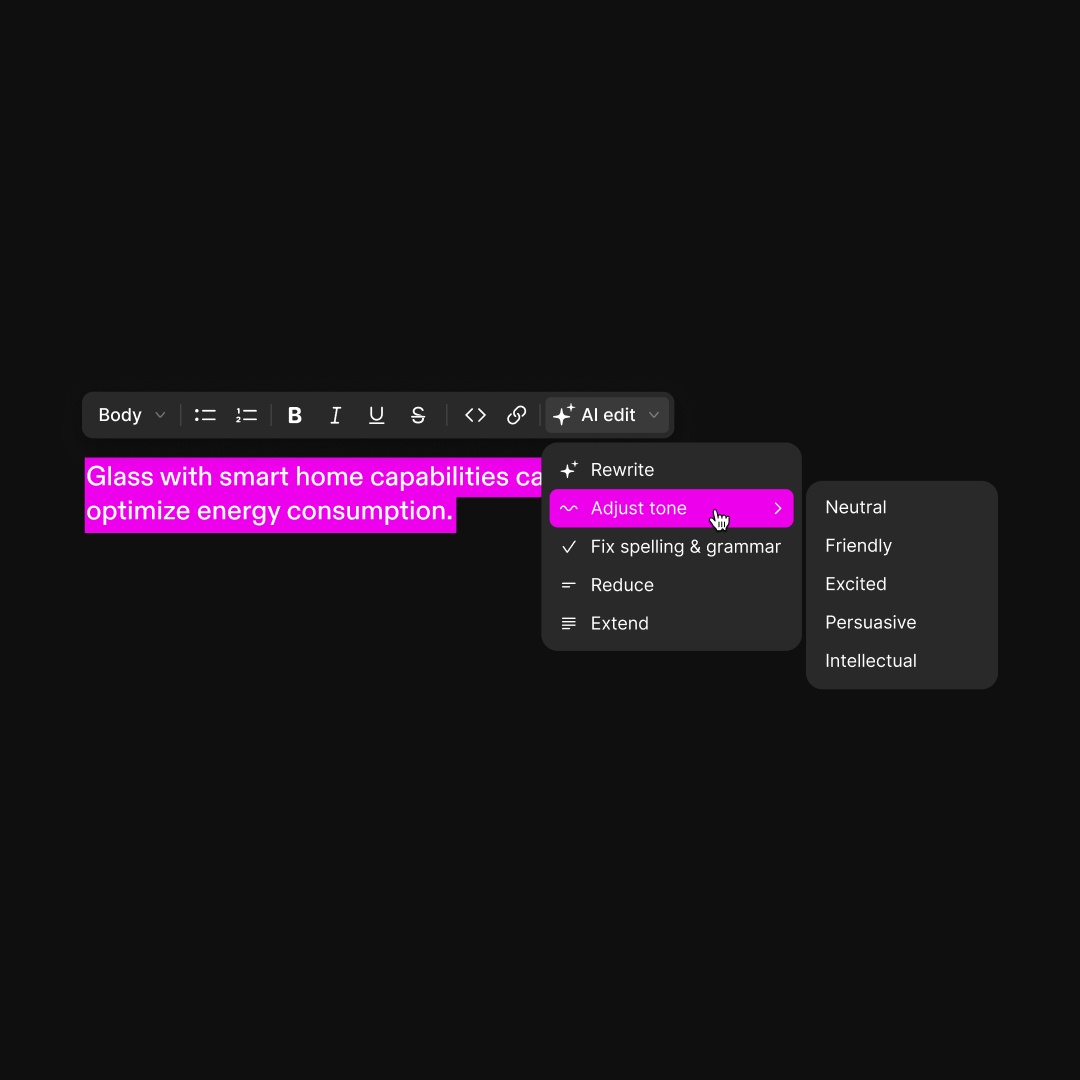
The two primary ways of getting started with AI features in Tome:
- Page generation—Going this route gives you four discrete page variations based on your prompts. Best when you know your focus and need additional layout variations to support or add contextual color.
- Presentation generation—For when you’re just beginning to put together a concept, and could use outputs from Tome's AI to inspire your narrative.
Check out the Tome 101 guide for creating presentations to dig even deeper into AI features.
Functions built for custom refinement
Once your page or presentation is created, it’s time to hone and refine. Here are four functions available to help you customize and shape:
- Seeking more specific content in your pages? Get granular with your prompt, i.e., “create social media marketing strategy,” and Retry for four variations you can keep, or not keep.
- Still feeling uninspired, or like something’s missing? Tap +Add page in the lower left of your screen for even more page layout options. Adjusting layouts is also simple—hover your cursor over the grey handle between any two tiles in a row, and drag to resize.
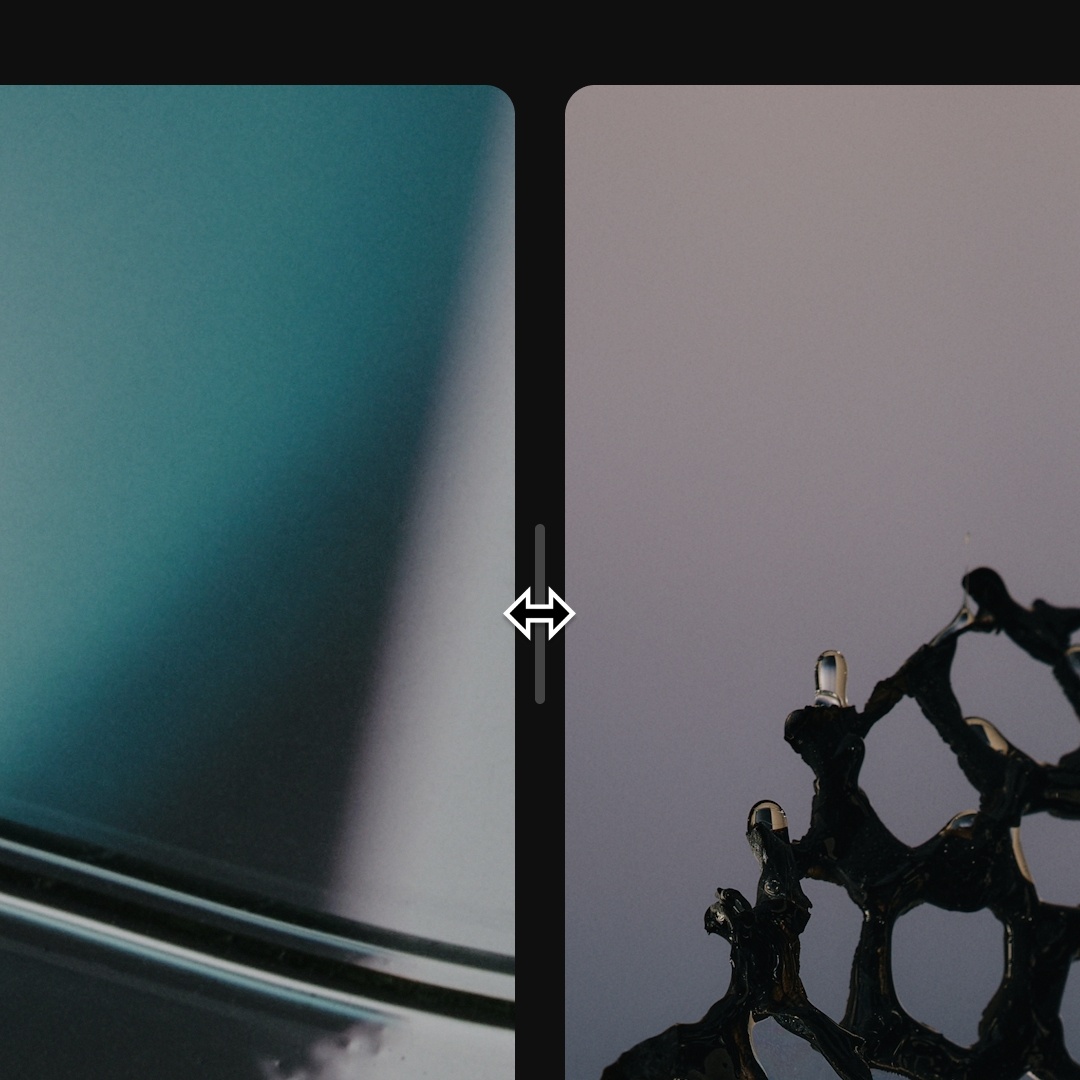
- Not feeling inspired with the first output or two? Click the Retry button in page generation mode or Try Again in presentation generation mode. Don’t forget our prompt tips guide to optimize even further.
- Time to personalize your branding, or you need to use your company’s colors? Head to Tome’s tile selector on the right of your workspace. Click the palette icon to access the theme picker, upload your company's branding, or select your own, and Save theme.
For even more design-focused guidance, be sure and check out these tips from our designers.
Tour of the template gallery
What’s possible in Tome? Take a walk through our template gallery to get a clear sense by use case. Our collection continues to grow with the intention of giving you as many kernels of inspiration, starter ideas and powerful ways to improve efficiency with elegance.
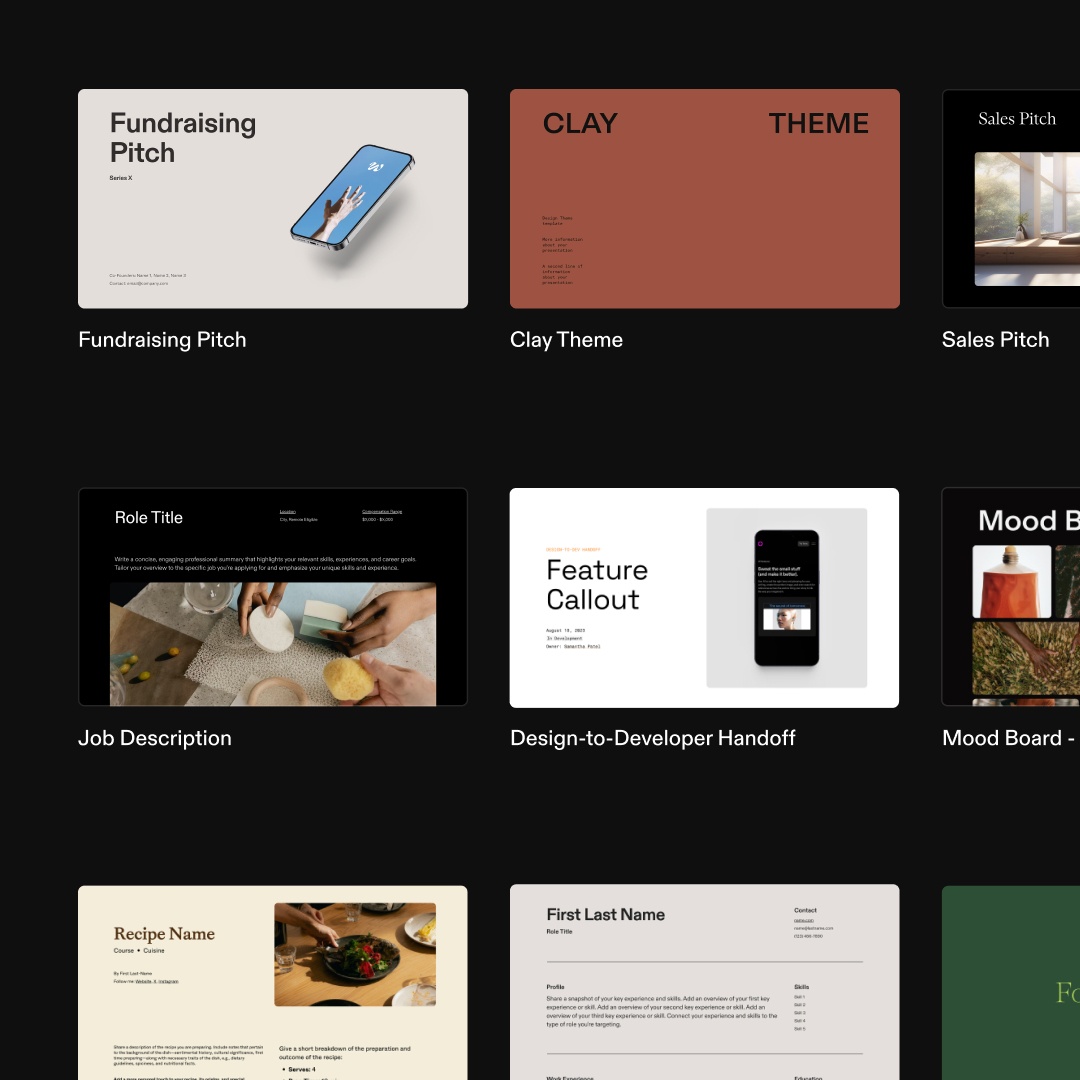
Each template provides a visual outline in Tome’s sleek and modern aesthetic giving your work sophisticated and understated polish that will help you stand out, while hitting all of the nodes of information you need. All you have to do is choose which template serves you best, make a copy, and you're ready to go.
These are a few of our top templates. Duplicate and take them for a spin:
Share your ideas in Tome
These days, everyone is everywhere all at once—message, email, social, newsletters, news platforms, the list goes on. Tome is built to be easily shared across any of these channels. You can pick and choose how you want to send your tomes by clicking the Share button on the top right of your screen. This opens the Share settings where you can copy a public share link, add email addresses of selected recipients, or even generate a QR code unique to your tome.
Since tomes look just as great on mobile as they do on desktop, you don’t have to take time fussing with formatting, all tiles are fully mobile-responsive. Just share it.
Be sure and check out our first blog in the Tome 101 Content Series where we talk about how to create beautiful presentations with AI. Bookmark the Tome blog for even more Tome 101 content, and other stories.
As always, we love hearing from you... drop us a line at team@tome.app.
You may also like...
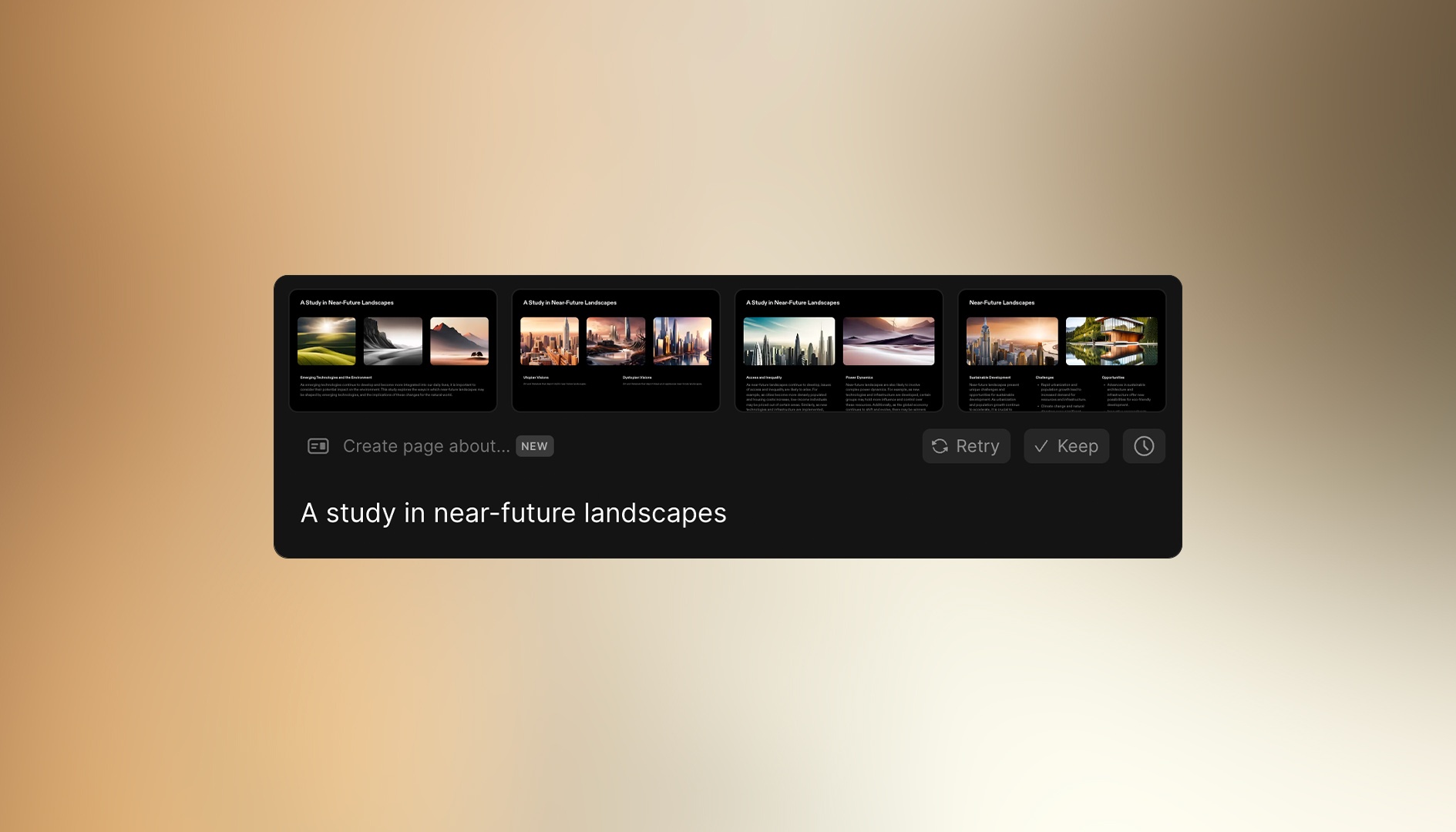
A short, inspirational guide to creating useful prompts across a wide variety of use cases—both work and personal.
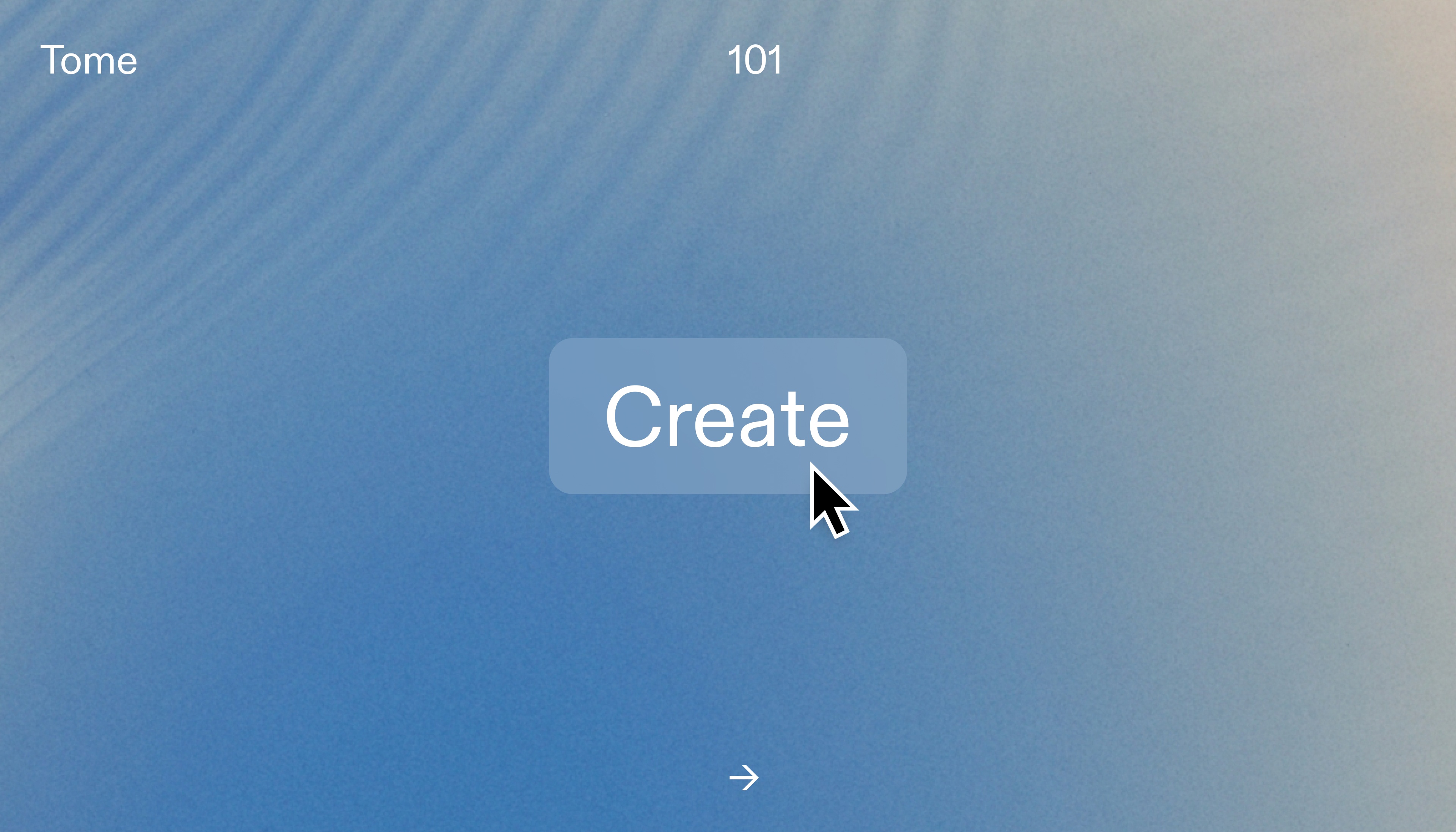
Here are three ways to get started making compelling presentations in Tome, plus some of our top design tips.