Tome 101
Unlocking Your Ideas with AI in Tome
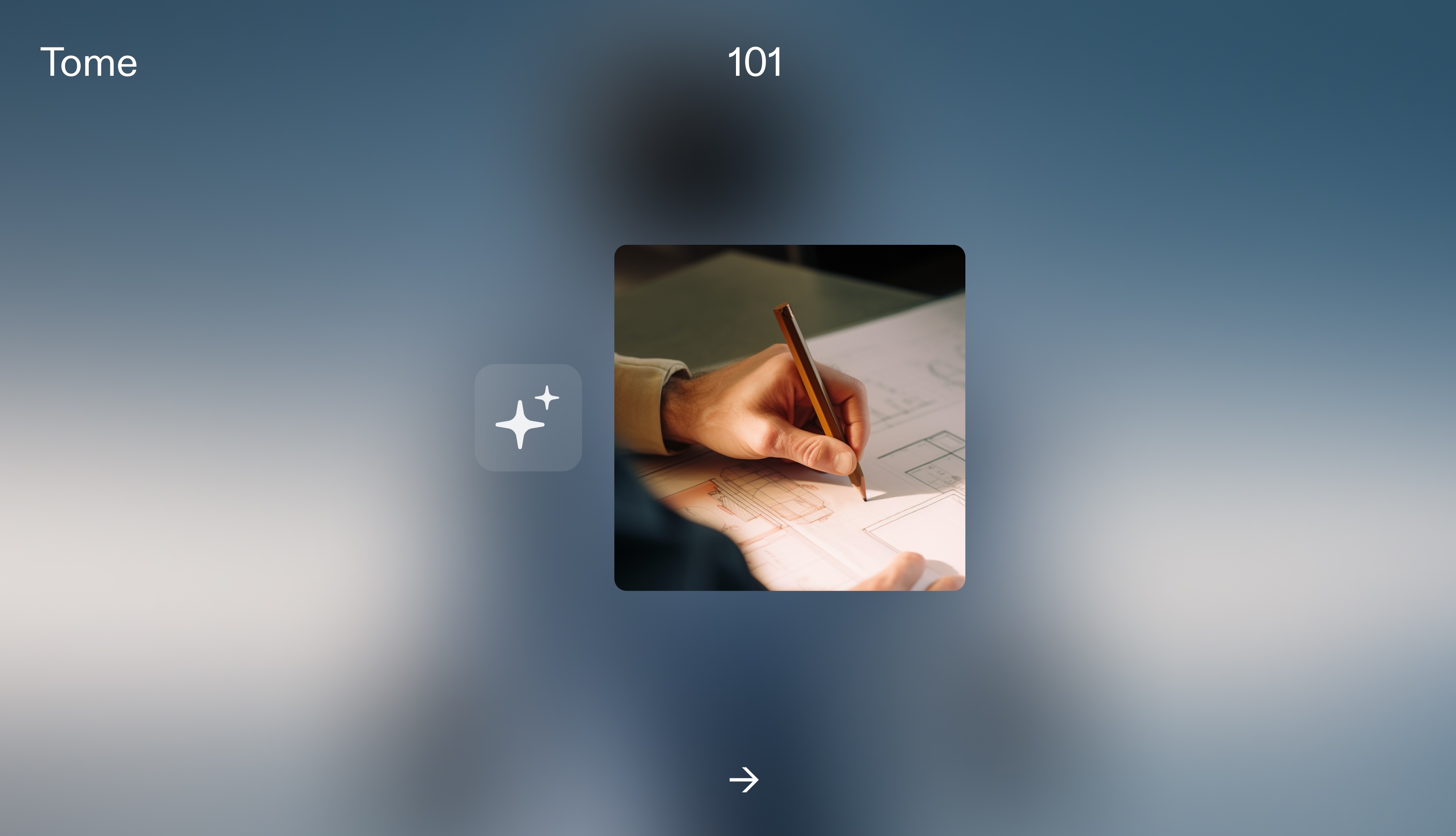
What if you could skip the tough parts of starting something from scratch and get right into your creative flow? Whether you’re a marketer, founder, creator or leading a sales team, Tome’s AI gives you the flexibility to create a wide range of starting places for your work. From there, you can build, shape, and sharpen your narrative points.
We’ll cover the key ways for using Tome’s AI to rev on your ideas quickly and take them to new heights. Let’s jump in.
Create a strong starting point
To begin, create a new tome by clicking the magenta Create button in the upper right corner of your workspace. To unlock generative creation in Tome, hover your cursor over the gray command bar at the bottom of your tome.
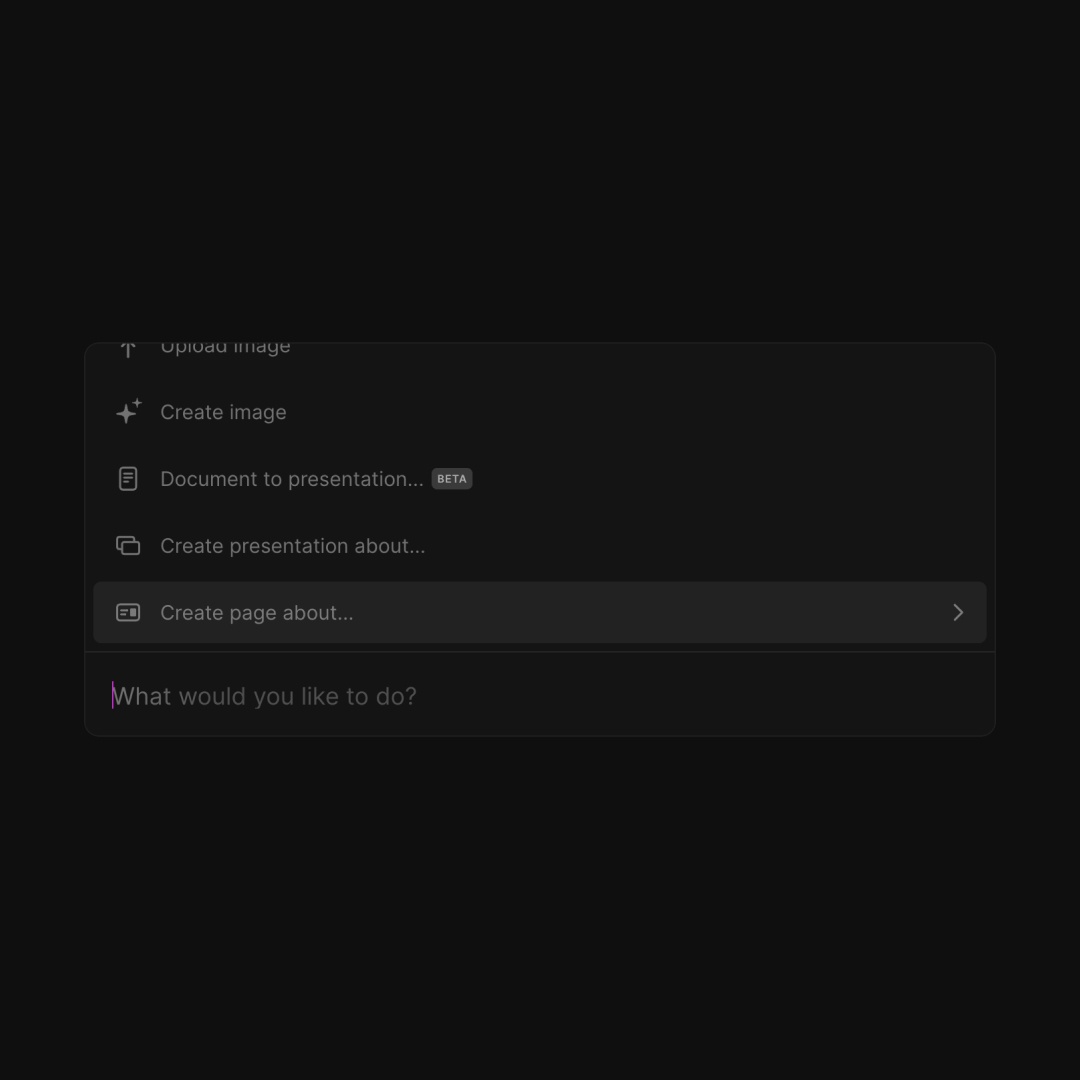
From here, you can create a starting point for your work through a few different ways:
- Make outlines and full, first drafts of presentations that you can edit and customize with the help of AI using the Create presentation about selection.
- Create single or multi page narratives with the Create page about command.
- Use our beta Document to presentation feature to copy up to 25 pages of text into Tome and generate a synthesized, structured narrative in seconds.
You can also visit our growing template gallery in your workspace on our site for even more ways to start great work. Last, you can always simply experiment and start building a tome from scratch.
Shape narrative structures with AI
Developing robust narrative frameworks in Tome begins with writing prompts. Learning how to craft the most effective prompts to shape the most compelling output with Tome’s AI is key. Here are some tips to keep in mind:
- Whether you’re opting to create a multi-page narrative through “create a presentation,” or a single-page tome like a one-pager or landing site “with create a page,” start by specifying your use case or creation type.
- The use case options are endless—you can choose any format for work—sales pitch, fundraising pitch, invoice, team standup, resume, marketing campaigns, a landing page—or opt for personal and creative content such as an event invite or mood boards.
- You can write prompts from a birds-eye view and go broad to start, e.g., “a brand strategy for an e-commerce company,” or, “tips for a medium-sized sales team.” This is particularly helpful if you’re looking for thought-starters to kickstart inspiration.
- Then you can be direct and specific in asking for what you want, as you would with a business partner or colleague. For example, say you’re seeking ideas for “a full-funnel go-to-market strategy featuring a mix of digital ads and out of home event ideas for a children’s clothing company.”
Let’s look at an example of a prompt when creating a presentation. Type this prompt into your command bar at the bottom of your workspace: "enterprise sales pitch for environmentally friendly HVAC systems."
Hit return to see what unfolds.
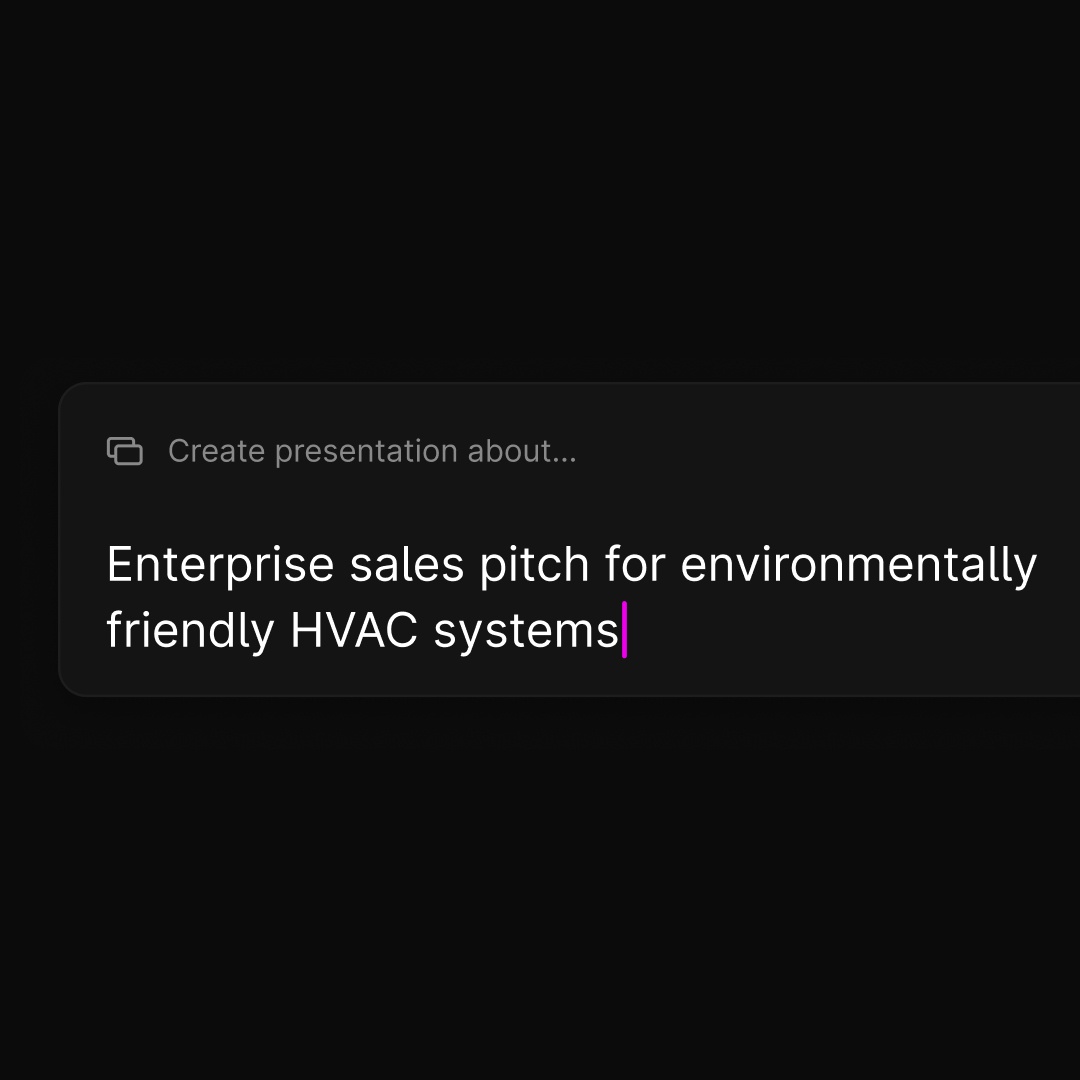
The ability to reorder your outline sections is done simply by dragging and dropping where you want your points to land.
You can also add or remove narrative sections by hovering over an outline item and clicking the + or - icon on the right side of the section to add or remove any topic.
For even more tips on creating starting points with AI, check out our Tome 101 guide for creating presentations.
Hone and refine your tome
Sharpening your ideas and elevating them with Tome’s AI is a powerful starting point because it behaves as a truly collaborative thought partner in the creation process.
Tome’s AI considers all of your ideas quickly and uses them as jumping off points, providing additional context and narrative thought-starters in seconds. Whether you’re making a single-page narrative or a multi-page narrative like a presentation, it’s a seamless process.
You can then continue to refine by manually editing, tweaking and customizing your tomes. Here’s a breakdown of options featuring generative and manual features:
Add pages
- If you have a clear sense of your topic already, use page generation and page generation history for additional inspiration, context and key narrative elements.
- To better support your presentation points quickly, click the +Add page button in the lower left of your workspace to view a range of layout options.
Choose the layout you prefer, or tap the Try again button.
AI-generated images
- Curating and selecting the right visuals is a huge part of the honing stage. Click on the + to the right of your screen and tap the Image tile.
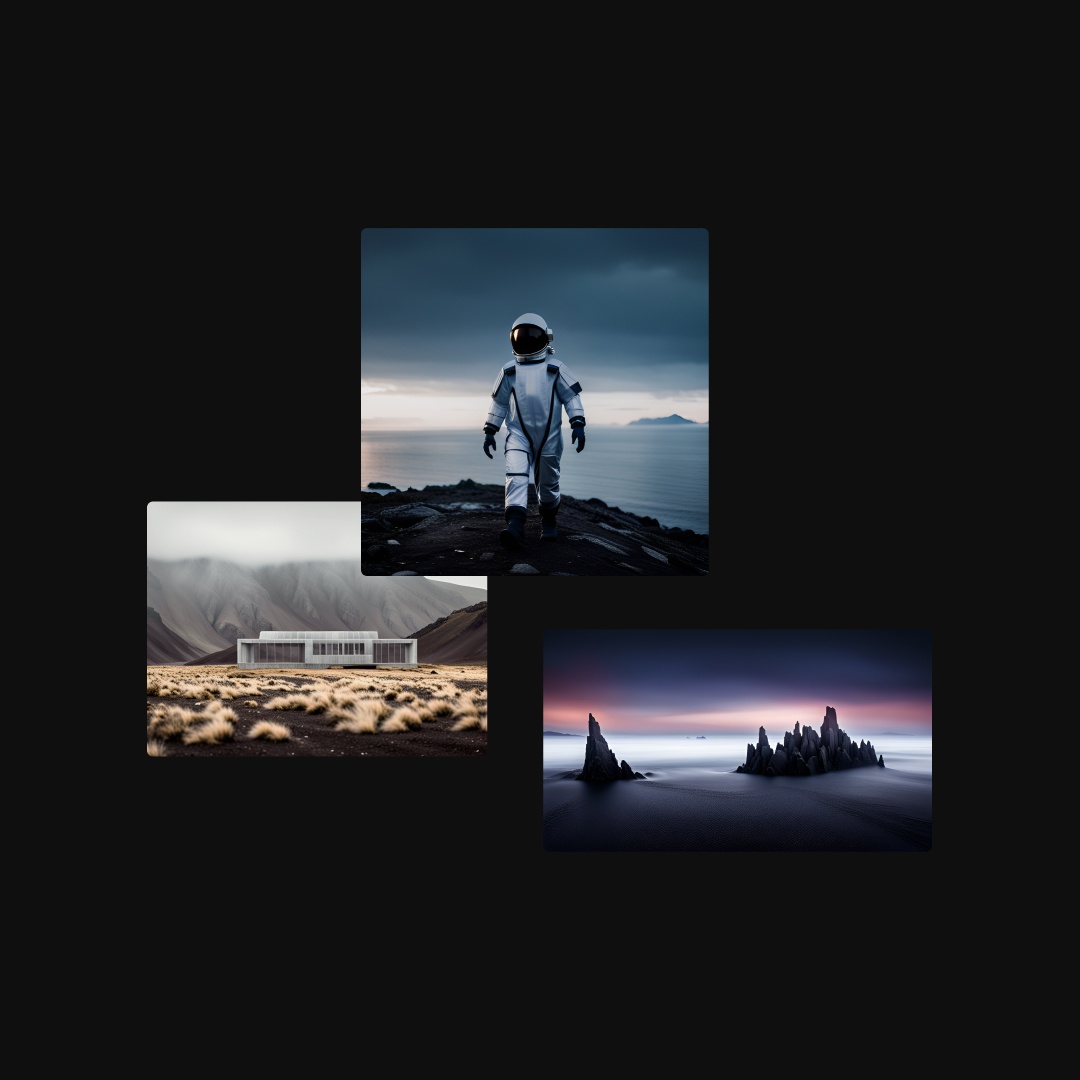
- Click the ✨Create button and enter a prompt—go broad or get granular. You can continue to riff and tweak your prompts if you don’t love the AI-generated images you get. You can also upload your own images, or select stunning, hi-res visuals from Unsplash.
Copy-editing with AI
Most of us talk to our friends differently than we do with our bosses. Shifting our tone and style can be done in Tome within seconds using the ✨ AI edit feature. You can do the following:
- Rewrite (highlight the text you wish to change and get a swift rewrite—Keep or Try again).
- Adjust tone (select any text and choose from five different inflections—friendly, persuasive, neutral, etc.).
- Reduce (highlight any text you want to see shortened).
- Extend (select text to expand your sentences and thinking).
References powered by AI
- You can bolster or cross-check your arguments without leaving Tome, through References by highlighting any part of your text.
- Tome’s AI then searches every page of the internet, curating only the most relevant, high quality sources for your review in a new tab.
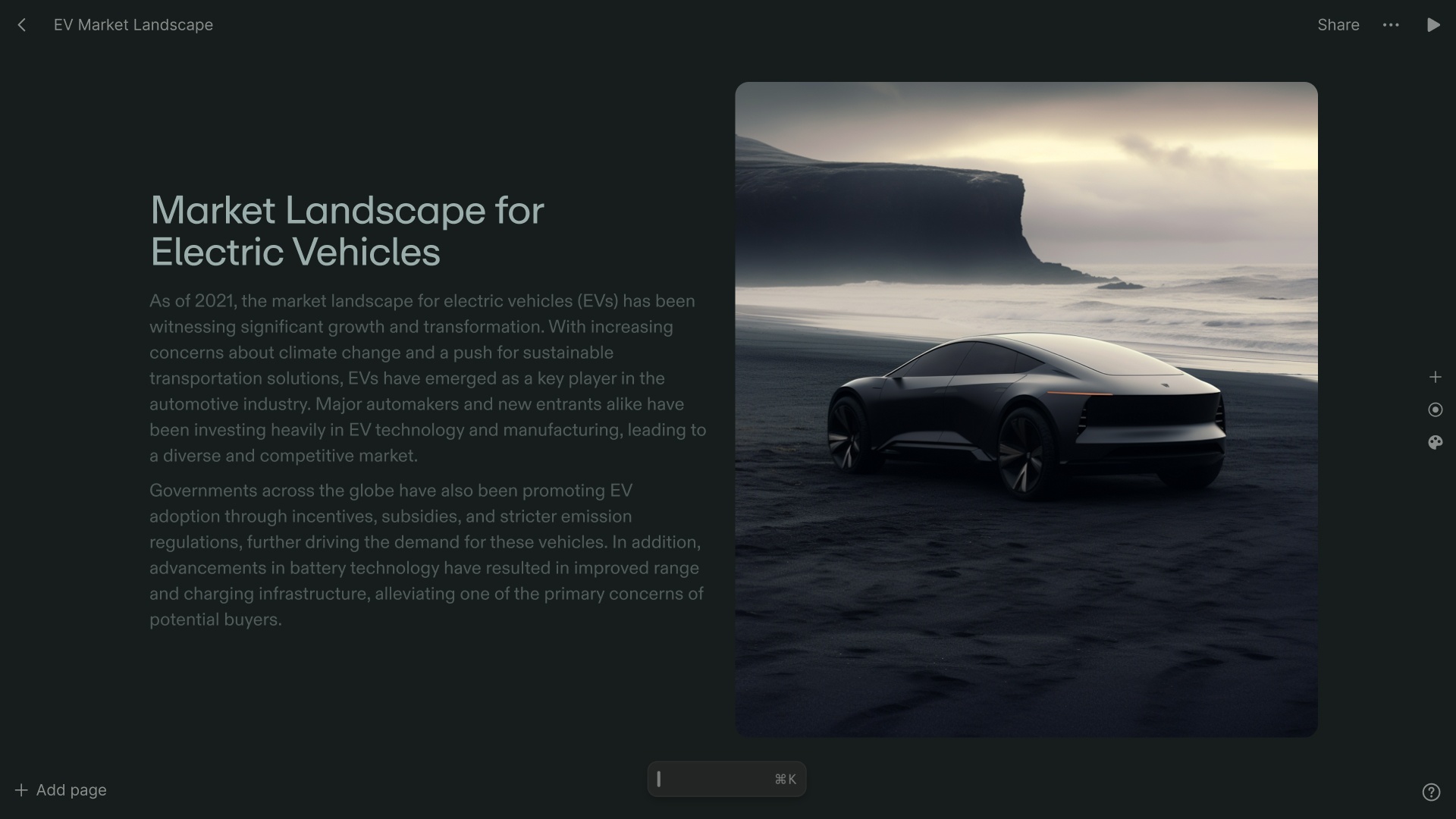
Remember that refining with AI doesn’t have to be the end of customization. For more on how to customize colors, themes and other features in the tile selector, check out our Tome 101 guide that covers the basics of Tome.
Tome’s AI is designed to help unlock and spark your creativity. We can't wait to see where the page takes you. Stay tuned for more in the Tome 101 series on our blog.
What would you like to do more of with Tome? Let us know at team@tome.page.
You may also like...
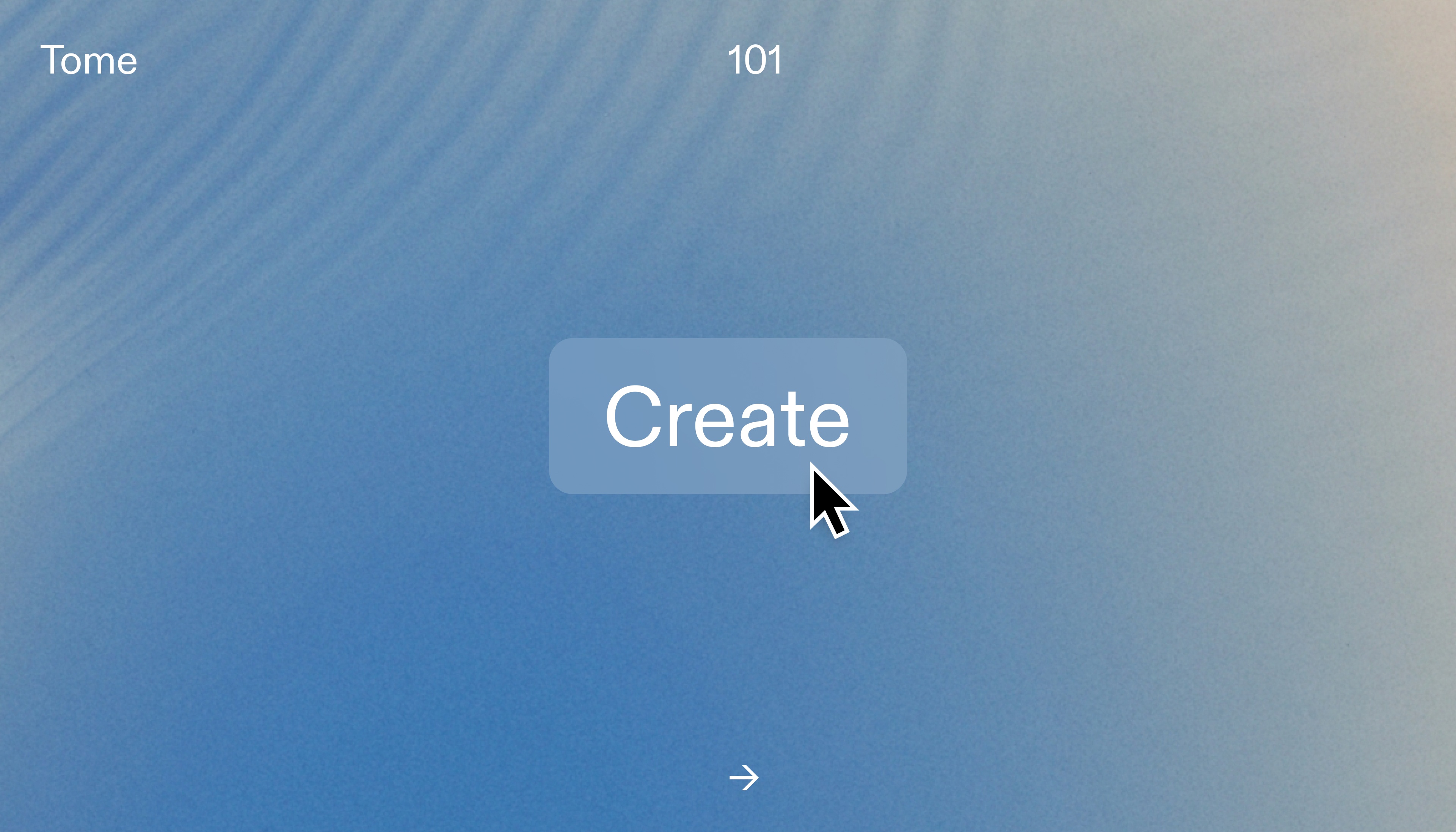
Here are three ways to get started making compelling presentations in Tome, plus some of our top design tips.
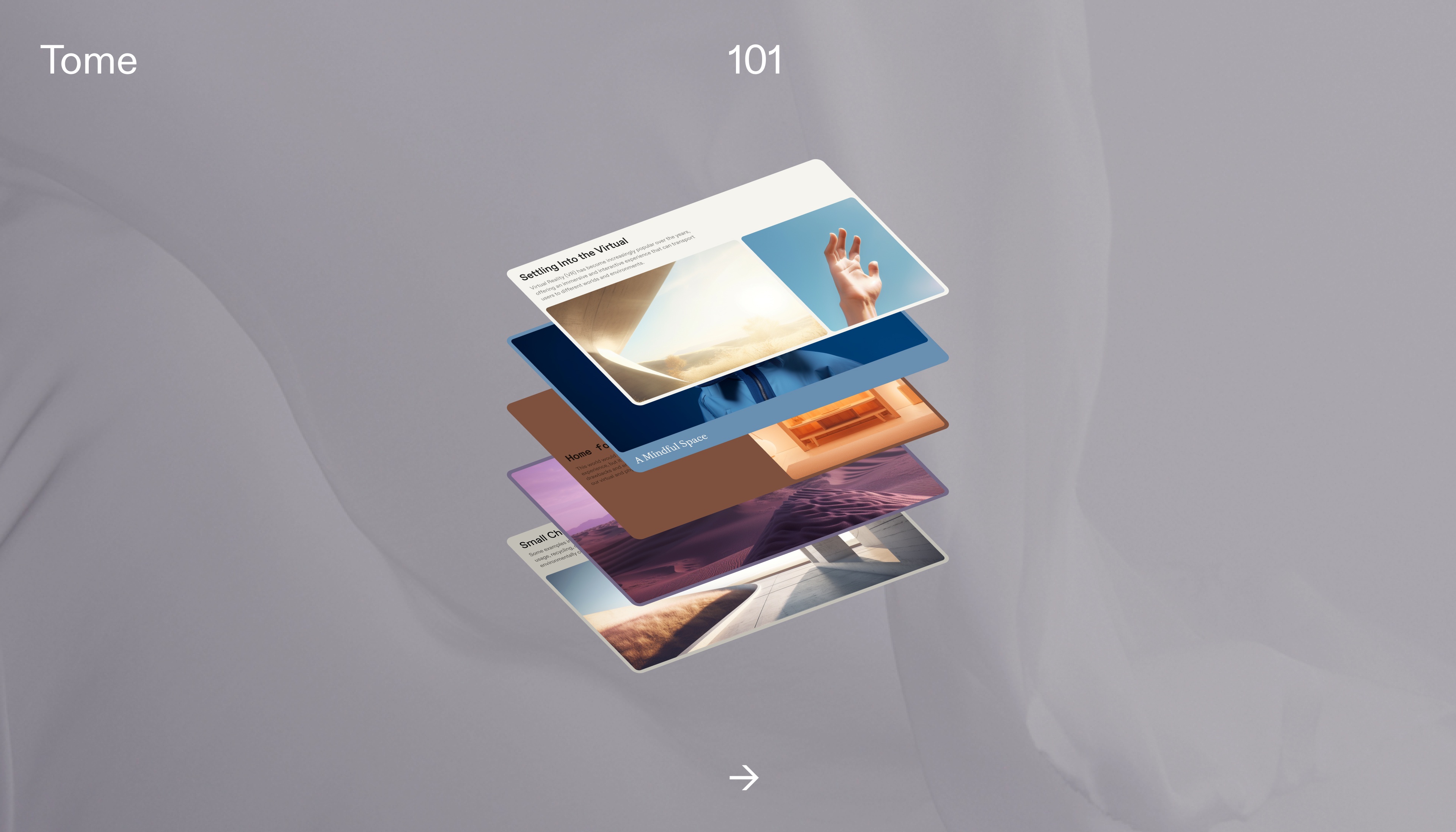
We walk you through the basics of Tome—get started honing your ideas and take a tour of the template gallery.