Tome 101
Meet Generative Presentations V2: How to Make Your Best Work in Tome
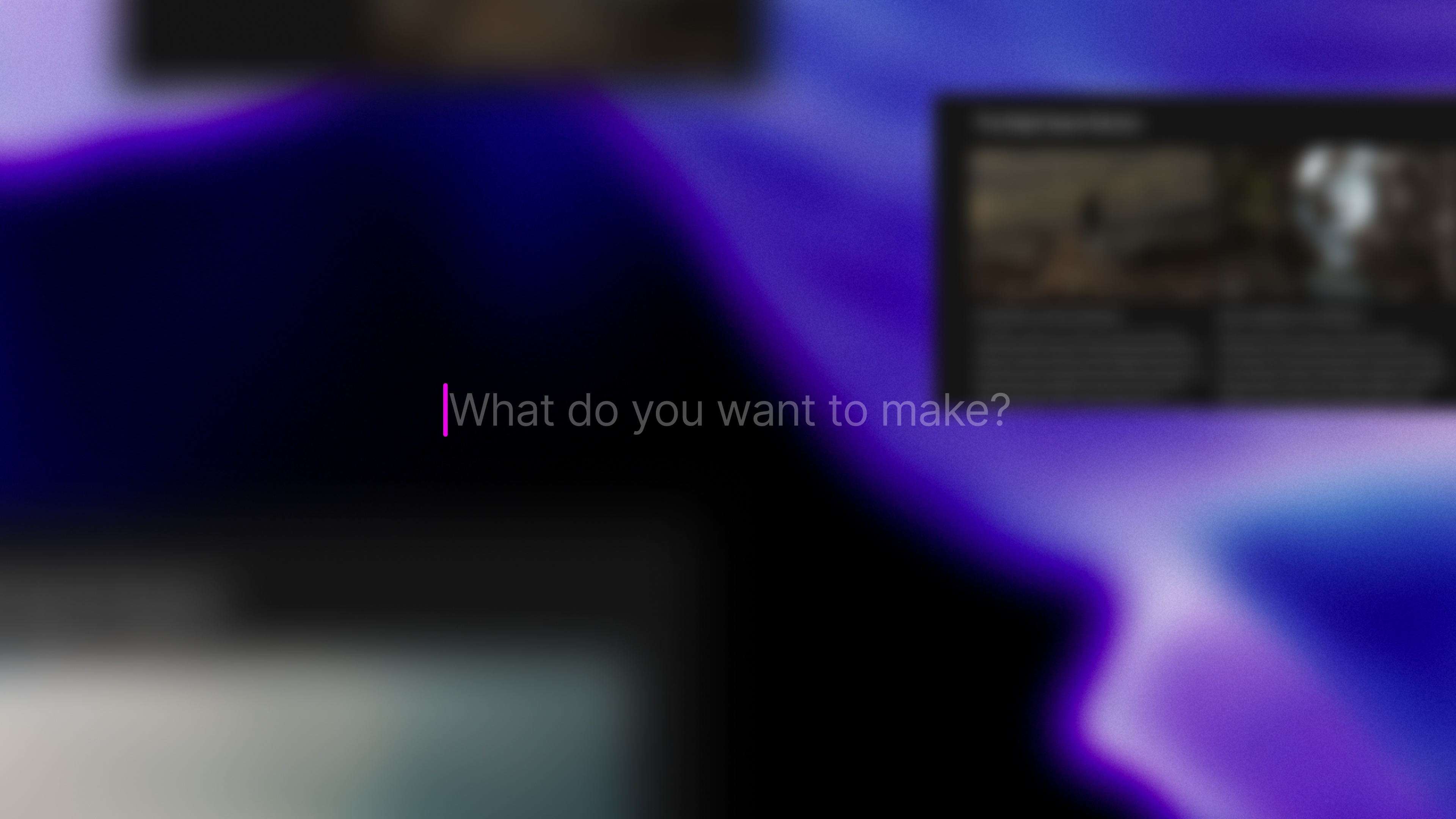
There’s never enough time to produce polished, nuanced work that packs a punch. That’s why we’ve given Tome’s generative presentation experience a revamp so you can shape and express your ideas more powerfully, with even more control.
We’ll share ways to create great starting points with AI, delve into the new presentation experience, and share specific examples of how to use Tome for any presentation need, whether that's sales, marketing, or for an entrepreneurial endeavor. Let’s jump in.
Distill ideas quickly with AI
Before honing your presentation, create a strong starting point with an effective prompt. You can begin with a brief prompt (think a sentence with a few details), or write complex prompts (a few sentences with more context).
From there, Tome’s AI lets you quickly generate outlines to help you refine your points. You can easily reorder or remove sections in the outline phase until you shape what works for you.
Build narrative structures with control
Now that you have some background, you’re ready to begin creating content and building on your ideas. Here’s how to get started:
- Click Create in the upper right of your workspace
- In the command bar, type your prompt.
- You can specify the desired number of pages in your prompt, i.e., "Create a 7 page presentation about..."
- Hit return. Wait a moment as Tome's AI creates the outline for your presentation.
- If you like what you see and are ready to view the full presentation right away, tap Generate all pages.
But if you're seeking different ways to express your presentation visually, this is where the (new) magic happens. In V1 of our presentation experience, Tome offered only one standard format for every page. Now in V2 of the presentation generation experience, you have multiple ways to direct page information and design.
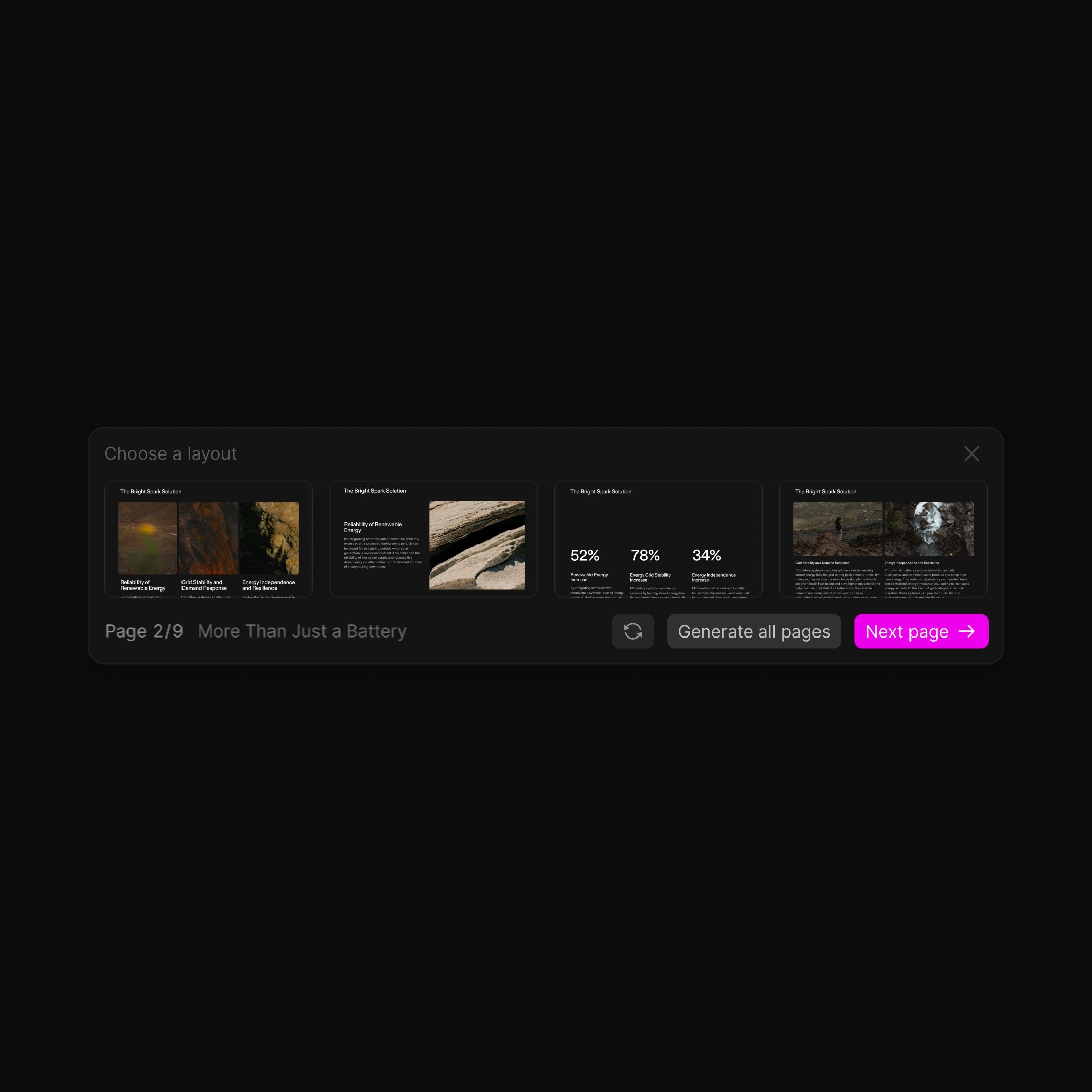
You can also refine your presentation with even more specificity page-by-page. Here’s how:
- After your outline has been generated, tap the magenta Choose layouts → button.
- Tome’s AI generates four different page options.
- Select the page content layout and design you like best.
- Click Next page → to get four new options to choose from, select one, and continue page-by-page until you’re finished.
- You’ll know the draft is done when the magenta Done ✓ button appears in the command bar.
For deeper dives on tips for presentation creation, check out our in-depth guide, How to Create a Great Presentation with AI in Tome.
Let’s dive into a few examples of how to use presentation prompts in common use-case scenarios.
Founders
- In this example, a founder of a pet hardware company uses a short but precise prompt. He asks for a sales pitch deck that describes the type of hardware that the company offers: point-of-care devices.
- The page layout features an all-text with single hero image option. A large text tile on the left showcases a placeholder company name in header font size so it’s easily readable.
- The text tiles on the right organizes an overview of their sample product information using simple, clear headers and paragraphs of content.
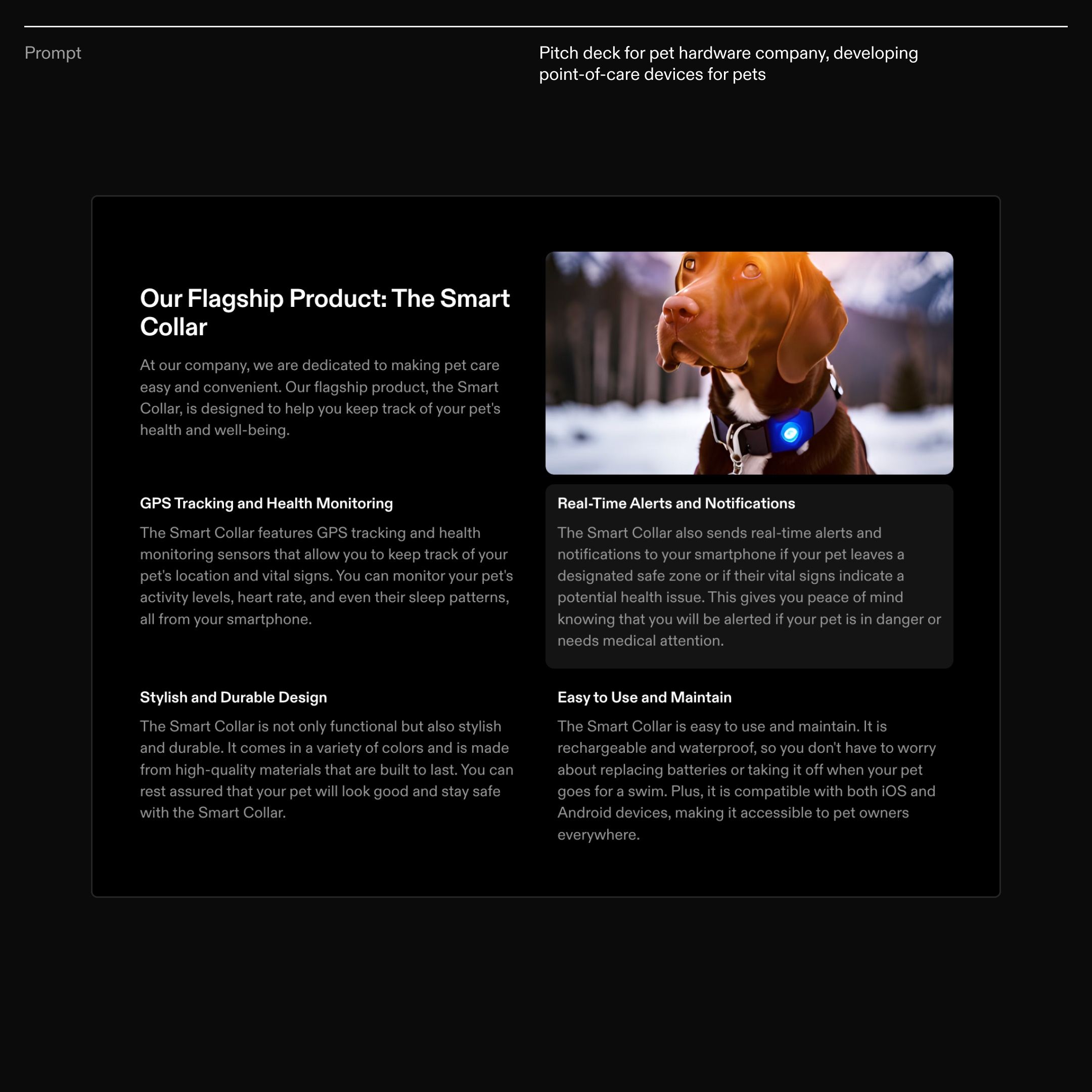
Sales
- Tome’s AI can capture long and detailed prompts as seen in this Sales-focused example around block chain tech and supply chain management.
- There are three distinct requests in this prompt. They ask for an outline, discussion points for the topic, and specific examples in the form of case studies.
- This is an example of a conclusion page. A compelling visual image is generated that draws the eye in and anchors the columns of content with headers that organize the clear, concise nuggets of information that addresses the prompt.
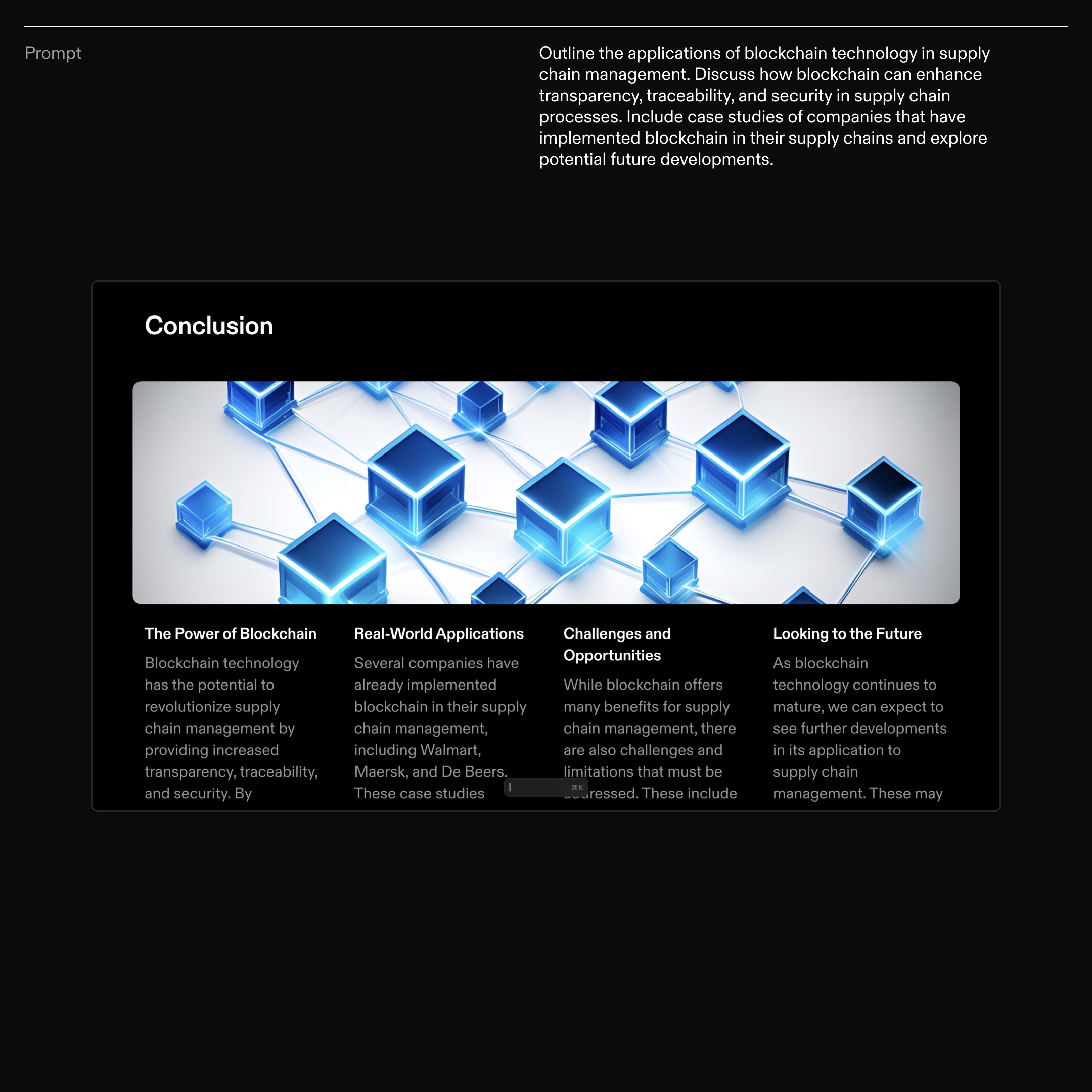
Marketers
- From the perspective of a marketer building a presentation around virtual reality, this is another example of a more contextual and detailed prompt.
- Multiple requests are in this prompt—they want info on current trends in VR for an educational setting, examples of ways to use VR, and a nod to how it might be beneficial for future generations.
- In this layout option, Tome’s AI aligns a captivating single image alongside supporting content. The information is organized using a straightforward header font and body copy formatting paired with a bulleted list view for easy readability.
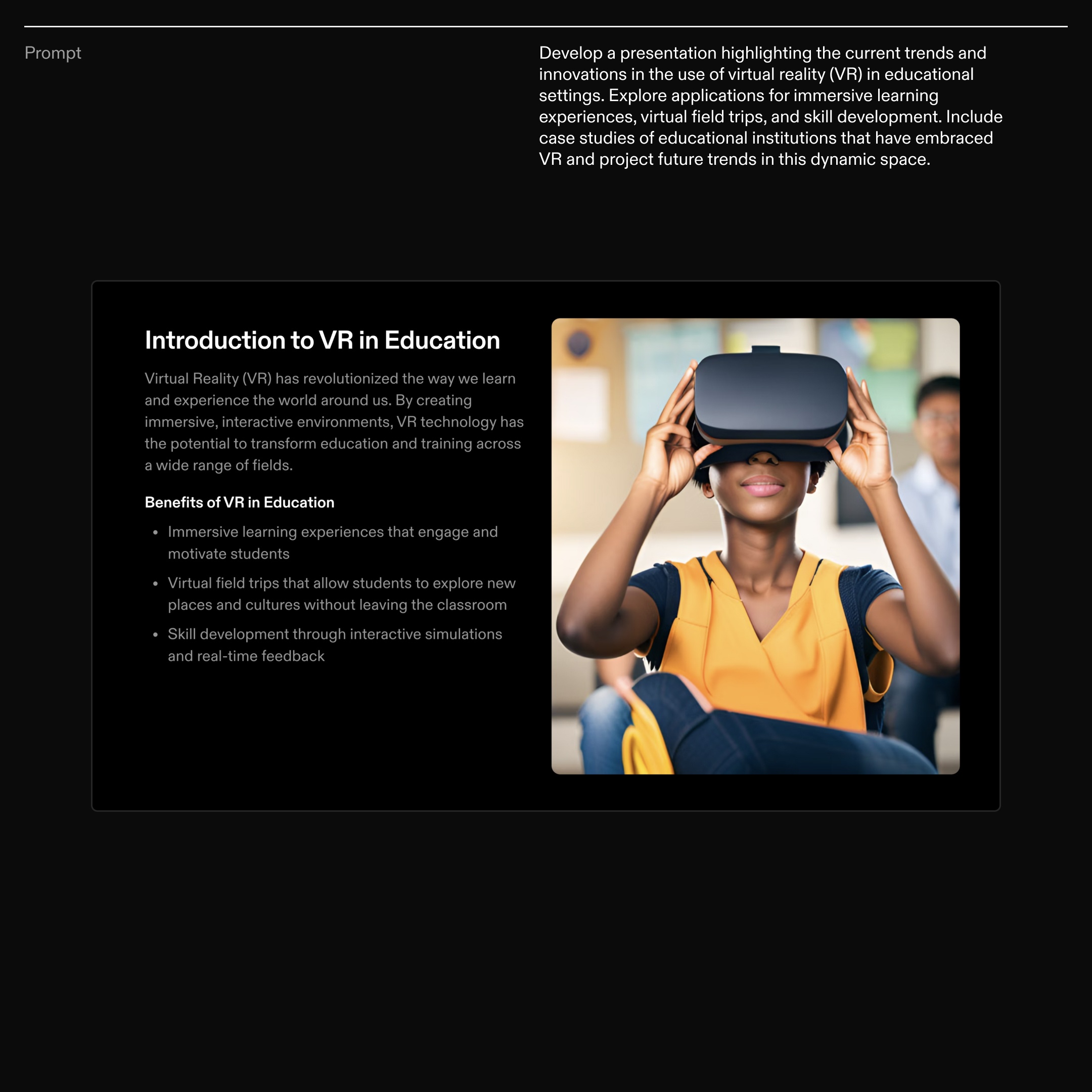
Digital Entrepreneur
- This freelance travel creator is in the beginning phase of creating a presentation, and uses a sentence with a few instructions as a prompt.
- Tome’s AI quickly generates detailed content that hits each prompt keyword and formats it in a digestible format—header and supporting paragraph.
- In this layout option, visually stunning AI-generated images that offer a different glimpse into luxe travel compliments the body of content in the presentation’s page.
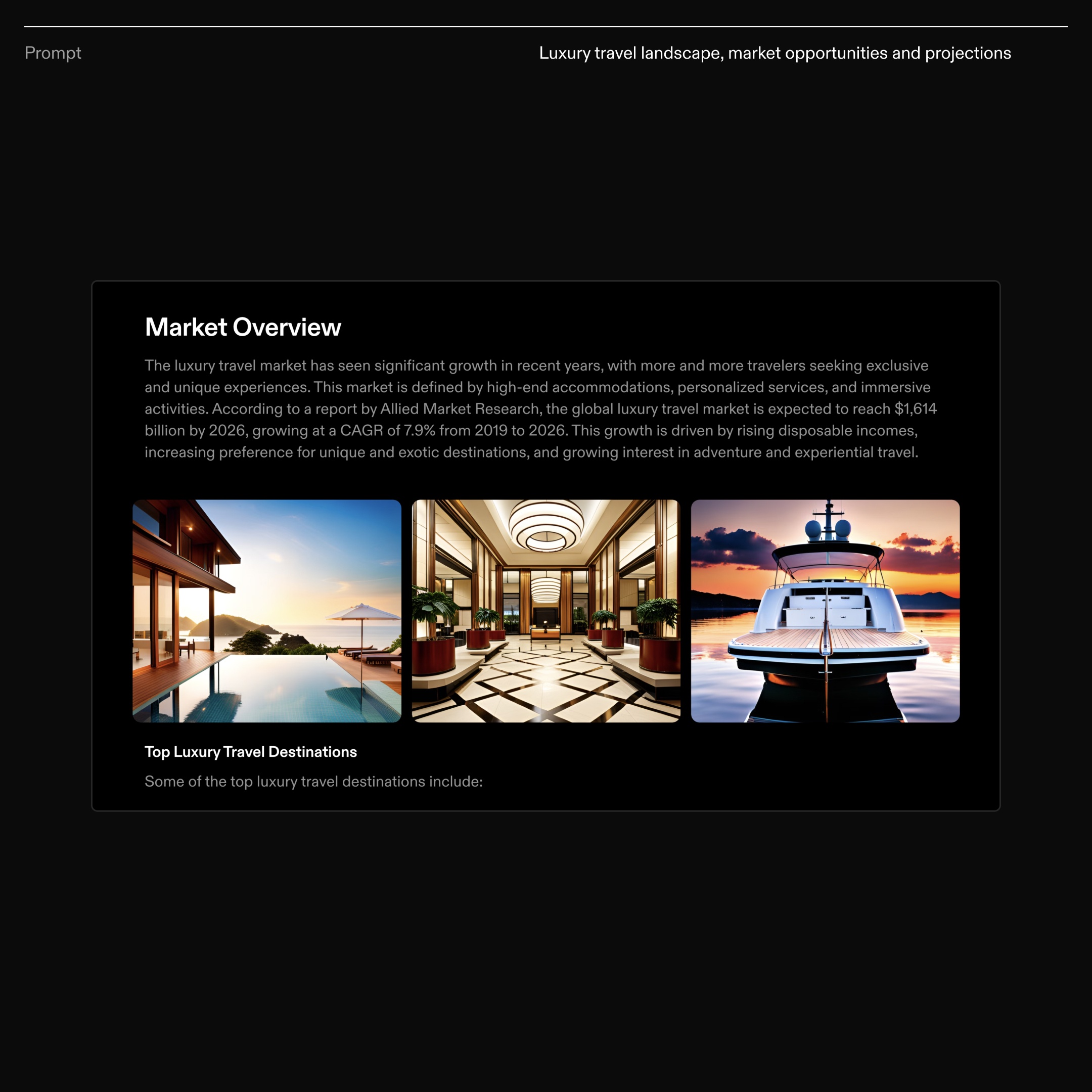
We hope generative presentations V2 gives you more narrative control and greater impact in work and in life. For more tips and best practices on how to create in Tome, be sure to bookmark our Blog.
You can also experiment on your own and start a presentation in Tome from scratch. For even more inspiration, check out our growing template gallery to find strong thought-starters for your work.
As always, we’d love your feedback. Drop us a line at team@tome.app.
You may also like...
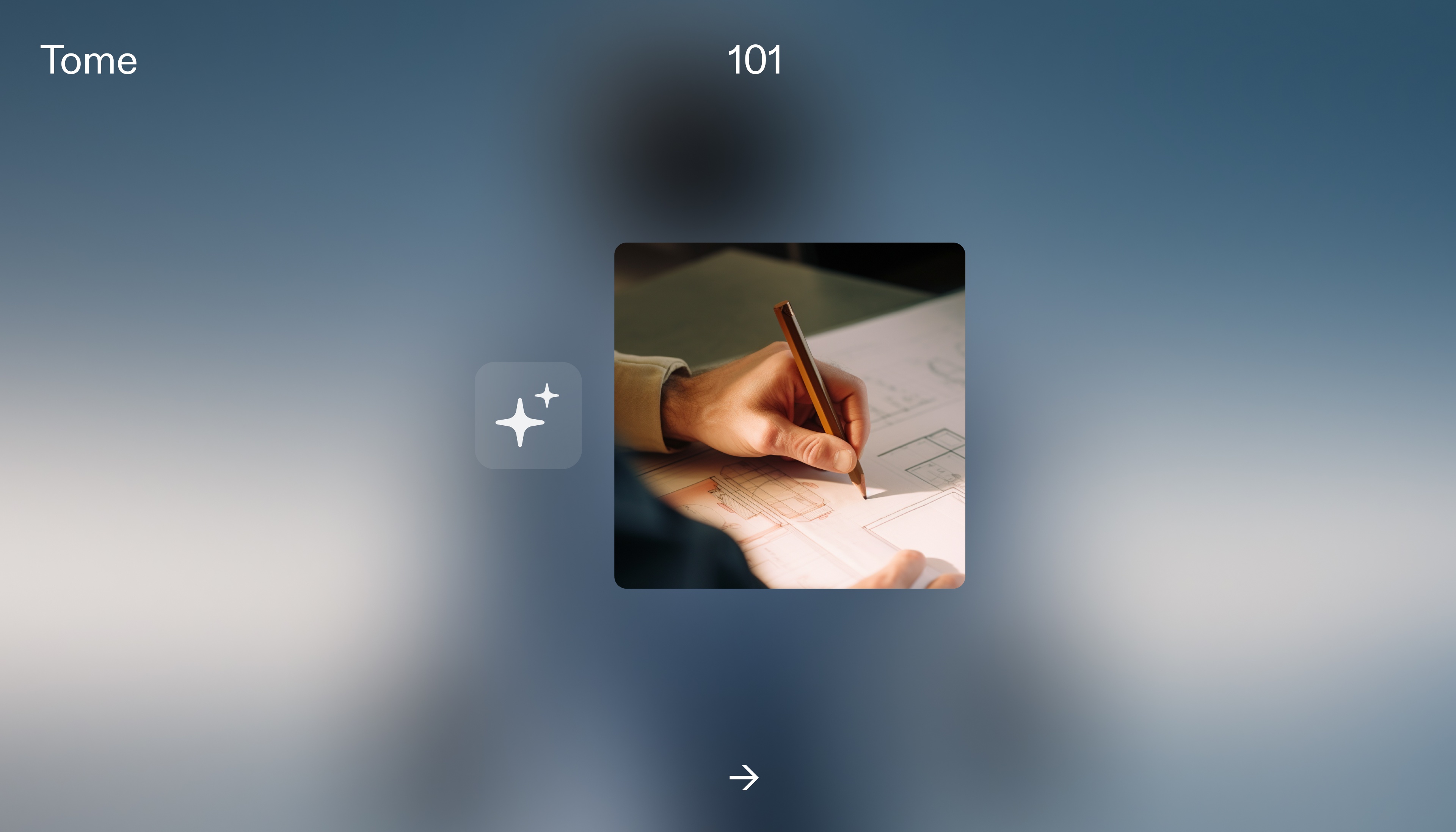
Learn how to use Tome's AI to generate new ideas and spark inspiration for impactful work, every time.
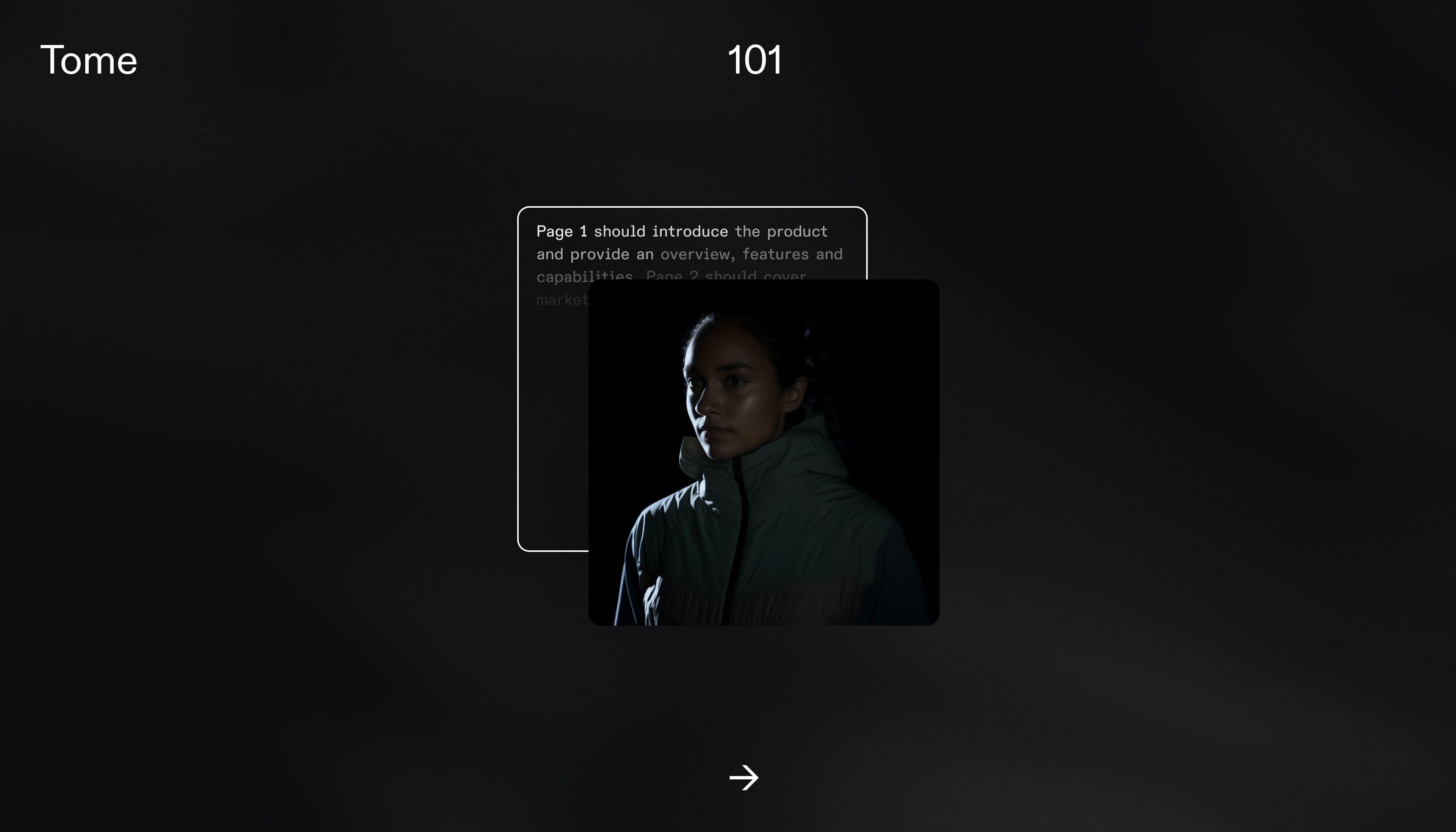
All the tips, templates and AI thought-starters that founders and entrepreneurs need to grow their business with Tome.